In OmniValue, a financial value in the form of a portfolio or an asset must always be of a known type. The type specifies which transactions are allowed, which tax rates are applicable, and if the value of one unit can change. The value type is always defined when creating a portfolio and it can not be changed afterwards (neither in the portfolio, nor in the assets).
In order to view the value types select menu Program->Values... in the main view.
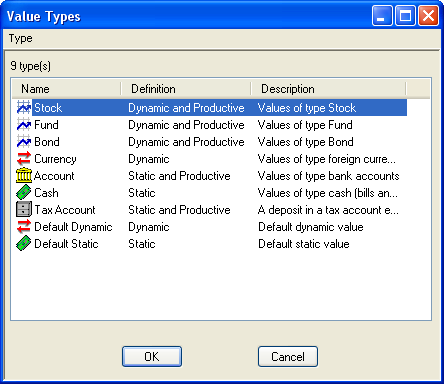
A list of all value types that are defined in the program is shown in the dialog. The last two types, "Default Dynamic" and "Default Static", are used as hosts for values which are unknown to the current installation of the program. This may happen e.g. when a value document is created with a user defined value type in one program, and is later opened in a different program where that type has not been defined.
In order to view and manage the properties of a value type select menu Type->Edit... or simply double click the type in the list. If the value type Stock is selected, the following dialog will be shown:
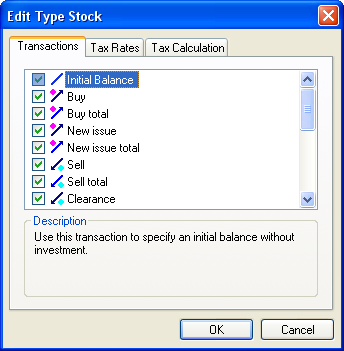
On the first page of the edit dialog the transactions which are valid for the value type is shown. To exclude a transaction type uncheck the box next to the transaction. This will make the transaction unavailable to assets of this value type. Conversely, to include a transaction check the box. The transaction will then become available to assets of this value type.
On the next page of the Edit dialog, the tax rates for the value type is shown.
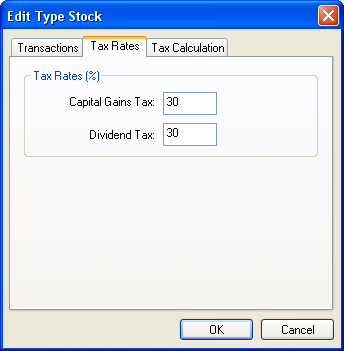
"Capital Gain" tax refers to the rate which is used for transactions which decrease the number of units in the asset and create a return, e.g. a Sell or a Clearance transaction. "Dividend" tax refers to the rate which is used for transactions that do not change the number of units but still create a return, e.g. an interest, or a dividend transaction. The rates are given as percentages of the income of the transaction.
On the next page of the Edit dialog, the settings for tax calculation in the value type is shown.
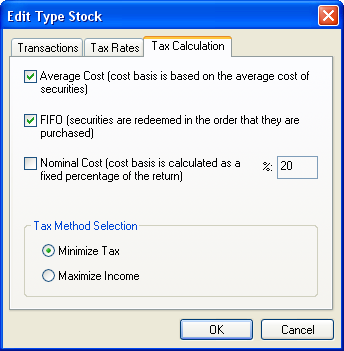
OmniValue supports three different methods of calculating tax:
If there are multiple methods enabled OmniValue will select a method based on a selection criterion:
Note that the selection criterion only provides a default choice of tax method. The choice of tax method (and tax rate) can always be overridden and set manually in the transaction dialog.
In the chapter for transaction types it was shown how a new transaction type can be defined in OmniValue. This section will explain how a transaction type can be included in a value type in order to extend the set of transactions available for assets of that type.
In this example, the transaction type "Premium" will be included in the value type Stock. Open the Edit dialog for the value type and select the page for Transactions. In the transaction list, check the box next to the Premium transaction to include the transaction in the Stock value type.
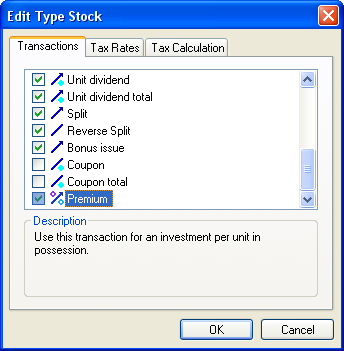
When closing the dialog, click the "OK" button in order to save the settings to the main program. The Premium transaction will now be available for use in an OmniValue document.
In this section it will be demonstrated how a new value type can be defined in OmniValue. As an example, a value type which describe assets held in Euro bank accounts will be defined. This value type will be defined exactly as the value type "Account", except for the (constant) unit value. Instead of a unit value of 1 the exchange rate between the Euro and the domestic currency will be used as unit value. As an example, the exchange rate of 2 of will be used, i.e. there are 2 units of domestic currency to one Euro.
The new value type is named "Euro Accounts". This value type will make it possible to manage assets held in Euro bank accounts, together with regular (domestic) bank accounts as well as stock portfolios etc, all within the same document. When a deposit is made in an asset of the type Euro accounts, the deposit is made in Euros, when a withdrawal is made, the withdrawal is made in Euros.
In order to define a new value type, select the menu option Type->New... in the value type dialog. The following dialog is shown:
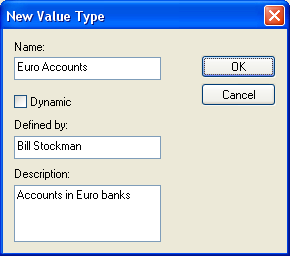
The check box for "Dynamic" should not be checked, since an account type has a constant unit value. Name the value type to Euro Accounts, define a short description, and the person responsible for the definition.
The new value type is now showing in the list of value types with the icon for the "Cash" type, i.e. a value type which is static and not productive. The reason that "Euro Accounts" do not get the same icon as the value type "Account" is because no transactions have been included.
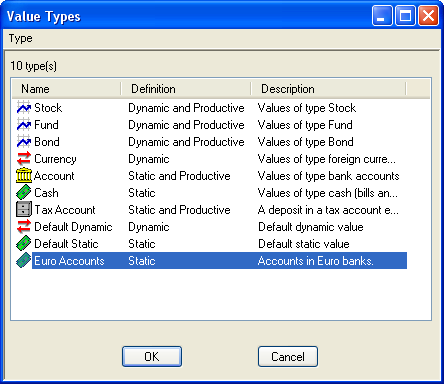
In the next step, the transactions that are included for the regular Account value type will also be included in Euro Accounts, i.e. the transactions for deposit, withdrawal, interest, interest return, and account balance. Open the Edit dialog for Euro Accounts and go to the Transactions page:
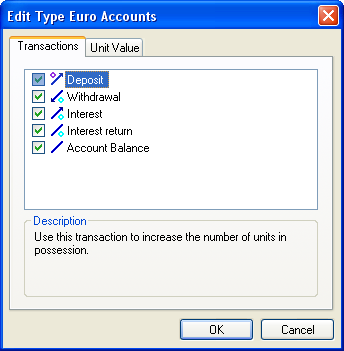
On the next page set the unit value for the Euro Accounts to the exchange rate i.e. in this example to 2.
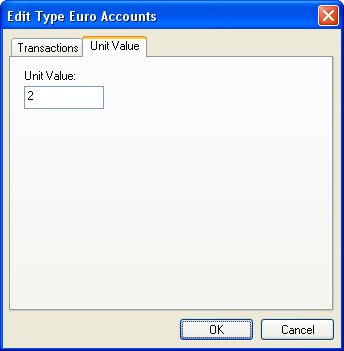
Since the interest and interest return transactions both create a production income Euro Accounts is now a productive value type. As a result, the icon will change to the icon for the Account value type.
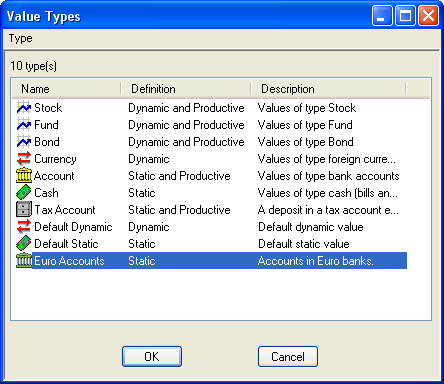
When closing the dialog, click the "OK" button in order to save the settings to the main program. The Euro Accounts value type will now be available for use in an OmniValue document.
All user defined types, both for transactions and values, can be shared with other users of OmniValue. All types are stored in the file "types.oval" which is located in the file catalog that was selected during installation of OmniValue. This file may be distributed to other users, who may copy the file to their installation catalog. This will overwrite the old file, and the next time OmniValue is started, the transaction and value types will be read from the new file. Please note however, that all the types in the original "types.oval" file will be lost when overwriting the file with the new file.
© Milliplex